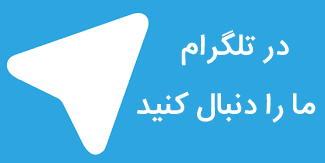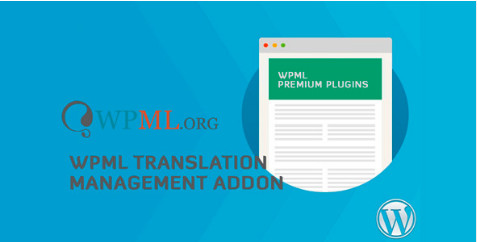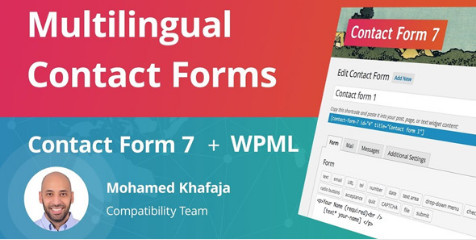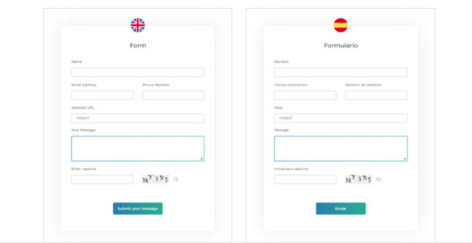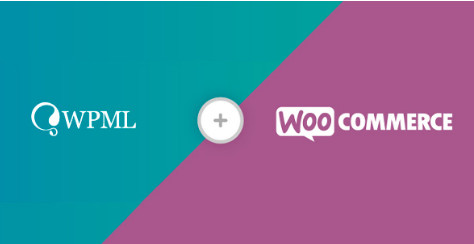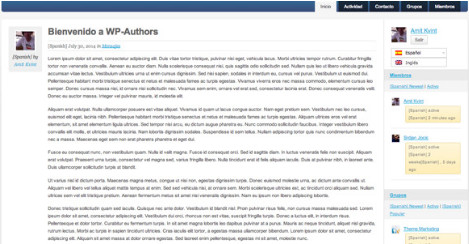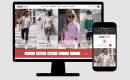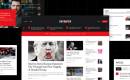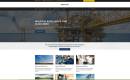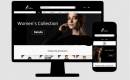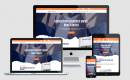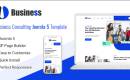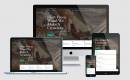زبان و ترجمه وردپرس
افزونه ترجمه تصاویر وردپرس WPML Media Translation
- افزونه های وردپرس
- زبان و ترجمه وردپرس
- تاریخ بروز رسانی
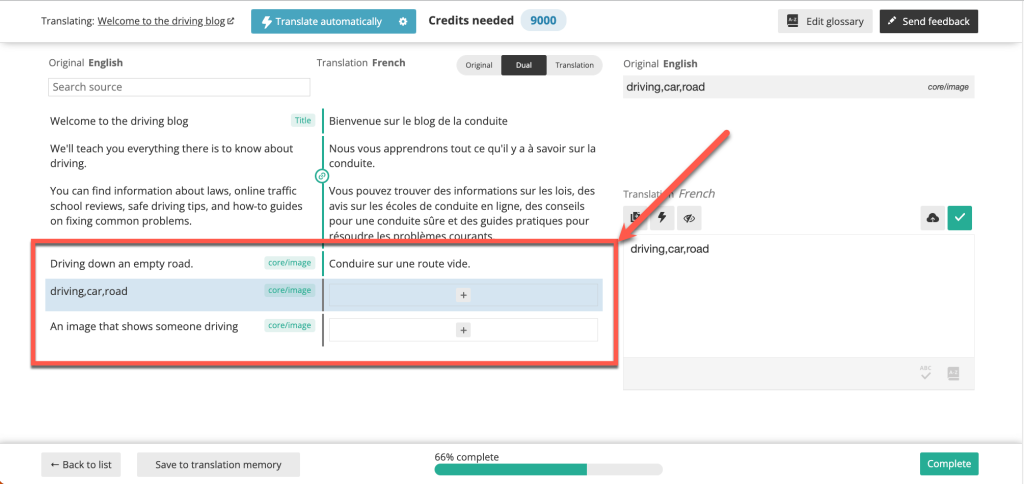
دمو افزونه سازگار با : وردپرس نسخه : 2.7.1
افزونه ی وردپرس Media Translation یک ابزار حرفه ای جهت ترجمه تصاویر می باشد . این افزونه قابلیت این را برای شما فراهم میکند تا تصاویر مختلفی را برای محتوا به زبان های مختلف نشان دهید.از دیگر امکانات این افزونه میتوان به مواردی از قبیل : استفاده از تصاویر و رسانه های مختلف در زبان ها , تنظیمات سفارشی , ترجمه چندین متون تصویری به صورت خودکار یا در ویرایشگر ترجمه پیشرفته و بسیاری امکانات دیگر اشاره کرد .هم اکنون این افزونه ی پرکاربرد و ارزشمند را از گلچین آنلاین دانلود نمایید
برای دانلود این محصول شما نیاز به خرید اشتراک دارید اگر عضو هستید با حساب کاربری خود وارد شوید.
The WPML Media Translation add-on allows you to show different images for content in different languages.
On This Page:
Understanding When to Use WPML Media Translation
Activating WPML Media Translation
Using Different Images and Media Across Languages
Media Translation Settings
Understanding When to Use WPML Media Translation
You should only install and activate the WPML Media Translation add-on if you want to use different images across posts, pages, and post types in different languages.
For example, if you have a post about road trips, you may want to use different images for your British audience and French audience, since they drive on different sides of the road.
English Translation
French Translation
However, let’s say you want to use the same images for the content in all of the languages on your site and you only want to translate the Alt Text, Caption, and Title attribute of the images. In this case, you do not need to install WPML Media Translation. You can translate such image texts automatically or in the Advanced Translation Editor with the WPML core plugin.
Translating the image texts in the Advanced Translation Editor as part of the WPML core plugin
Please note: The WPML Media Translation does not translate text that appears in images. If you are looking for how to translate the text content in images, check out projects like Google Image Translation and ImageTranslate.
Activating WPML Media Translation
If you have a Multilingual CMS or Agency account, you can download the Media Translation add-on from the Downloads page and install it on your site.
You can also install and activate Media Translation by going to Plugins → Add New, and then to the Commercial tab.
Once activated, you can access Media Translation by going to WPML → Media Translation. Please note that you’ll first be prompted to finish running the Media Translation setup wizard. During this auto-setup process, WPML searches for all the images and other media on your site and then automatically adds them to the image translation table on the WPML → Media Translation page.
Using Different Images and Media Across Languages
When you need to display different images with content that you translated through WPML’s Translation Management, you should never edit that content manually using the WordPress post editor. If you do, your edits will be lost the next time you send the content for an update through Translation Management.
Instead, follow these steps to “translate” your images and media:
Go to WPML → Translation Management to send your content for translation. There, when you choose any content that has media files, you will see a list of the attached media. Select all the images for which you want to use different images in other languages and send the content for translation.
Selecting the media you want to change in the secondary language
The image caption, alt text, and title will be available for translation in the Advanced Translation Editor together with the rest of your post or page’s content.
Translating the image caption, title, and alt text in the Advanced Translation Editor
After the content is translated, go to WPML → Media Translation. There, click the pencil icon under the language you want to use a different image for.
Clicking the plus icon to use a different image in the secondary language
Upload a different image and click on the Save media translation button.
Saving the media translation
Please note that if you add a translation of the image filename in the Name field in Media Translation, it will not be applied anywhere. You can only translate the image meta information while translating the rest of the content on your post or page.
Media Translation Settings
The options for translating media can be found in the Media Translation section at the bottom of the WPML → Settings page.
The options for translating media
Please note that WPML Media Translation doesn’t duplicate any files on your site. Duplication here means that new entries are created in the database with your translated image captions, titles, meta text, and other information.
The suggested translation options are selected by default. If needed, you can make changes to these options. Below, we briefly explain each option.
Existing media content
Set language information for existing media – sets the default language as the default language for existing media. This is something you should do if you want to use WPML Media Translation.
Translate existing media in all languages – duplicates existing media into all languages.
Duplicate existing media for translated content – goes through all existing content. If there is a translation and the content has media, it will update the translated content with the corresponding translated media.
Duplicate the featured images for translated content – goes through all existing content. If there is a translation and the content has featured images, it will update the translated content with the corresponding featured images.
New media content
When uploading media to the Media Library, make it available in all languages – duplicates newly uploaded media so that it is available in all languages.
Duplicate media attachments for translations – duplicates newly uploaded media so that it can be translated.
Duplicate featured images for translations – duplicates newly uploaded featured image so that it can be translated
Media library texts
Translate media library texts with posts – allows you to translate all the text you add to your image in the Media Library, including the image description.