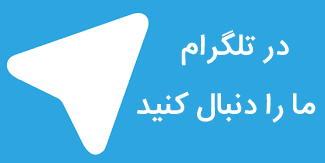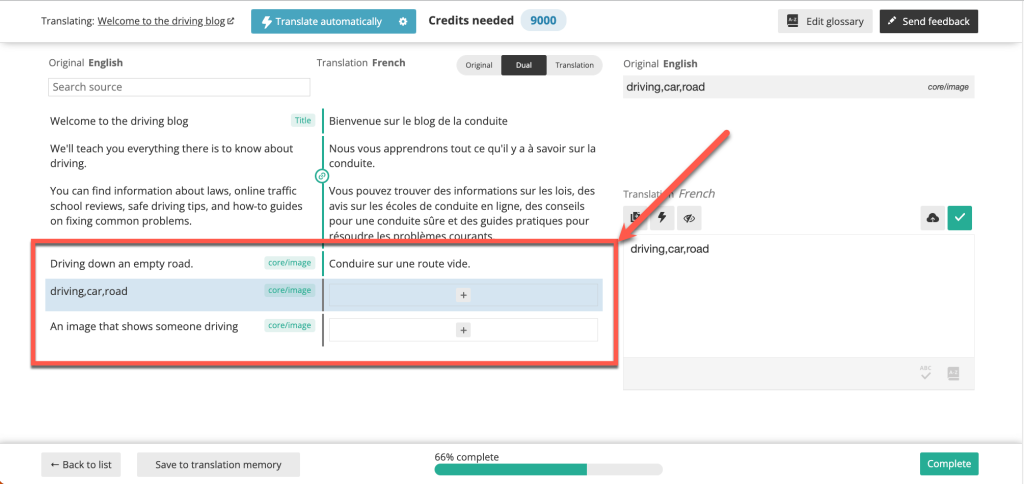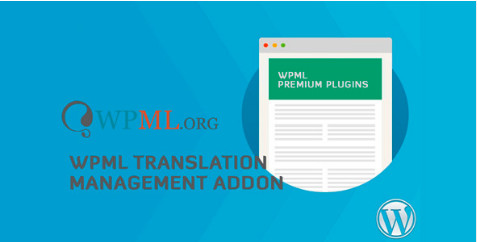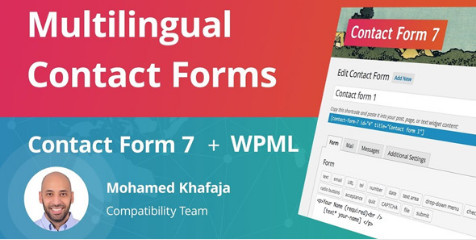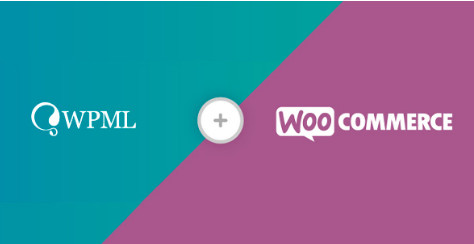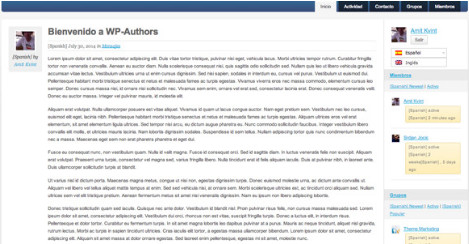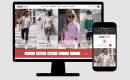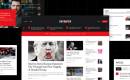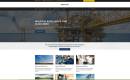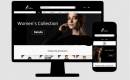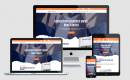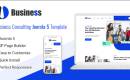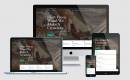زبان و ترجمه وردپرس
افزونه چندزبانه وردپرس WPML Gravity Forms Multilingual
- افزونه های وردپرس
- زبان و ترجمه وردپرس
- تاریخ بروز رسانی
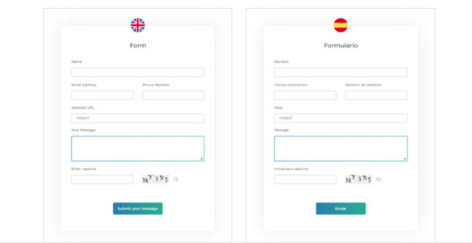
دمو افزونه سازگار با : وردپرس نسخه : 1.6.3
افزونه ی وردپرس Gravity Forms یک ابزار حرفه ای ترجمه متون سایت وردپرسی شما می باشد . از امکانات این افزونه میتوان به مواردی از قبیل : ترجمه صفحات , ترجمه سایر متون , بروزرسانی ترجمه های فرم , ترجمه فیلدهای نمایه , ترجمه نام و توضیحات گروه, مشکلات شناخته شده , دریافت پشتیبانی و بسیاری امکانات دیگر اشاره کرد .هم اکنون این افزونه ی پرکاربرد و ارزشمند را از گلچین آنلاین دانلود نمایید
برای دانلود این محصول شما نیاز به خرید اشتراک دارید اگر عضو هستید با حساب کاربری خود وارد شوید.
WPML lets you translate the texts that appear in your Gravity Forms to other languages on your site. Once translated, the form displays in the correct language on the front-end automatically.
On This Page
Getting Started
Translating Gravity Forms
Using Translated Forms In Pages
Updating Form Translations
Content Submitted into Translated Forms
Deleting Form Translations
Known Issues with Gravity Forms
Getting Help
Getting Started
Start by installing and activating the following plugins:
WPML core plugin and WPML String Translation add-on
Gravity Forms
Gravity Forms Multilingual
If you’re new to WPML, check out our Getting Started Guide. It quickly walks you through different translation options you can use.
Before translating your forms, make sure that the No-Conflict Mode setting is turned off on the Forms → Settings page. When this option is enabled you cannot translate the form using the language switcher in the top admin bar.
Turning off Gravity Forms “No Conflict Mode”
Translating Gravity Forms
Edit the form you want to translate and hover over the language switcher. Here, you can specify which language the form should be in, and you can send the form for translation into another language.
Sending the form for translation from the language switcher
Clicking Send to translation opens Translation Management and filters the available content to show only Gravity Forms.
You can also access this list by going to WPML → Translation Management and selecting Gravity Form from the dropdown menu.
Viewing the filtered list of Gravity Forms on the Translation Dashboard
To send the form for translation:
Select the form that you want to translate.
Choose the Translation options corresponding to the languages you want to translate your form into.
Click Translate selected content. If you’re not the only translator in the site, this button is called Add selected content to translation basket. In this case, after clicking it, go to the Translation Basket tab, select the translator and send the basket for translation.
Sending the form for translation
Now, go to WPML → Translations and click the Translate button for the job related to your form.
Starting the translation of a form
You’re taken to the Advanced Translation Editor where you can translate your form. You can use the built-in automatic translation for quick and easy translation.
Translating a Gravity form using WPML’s Advanced Translation Editor
That’s it, your form is now translated and you can use it in posts and pages.
Using Translated Forms In Pages
Once the form is translated all you need to do is insert it into any page using the Gravity Forms block.
Then, simply make sure to translate that page as well.
As users visit the page in the secondary language, WPML will automatically display the form in the correct language.
Updating Form Translations
If you update the default language form by adding, deleting, or updating any of the content, you will need to update the translated versions.
Certain types of fields in Gravity Forms include multiple choices that users select, like Drop Downs and Radio Buttons. Changing the position of options in multiple-choice fields that have already been translated may result in those fields losing their translations. In this case, you need to translate these fields again.
Amending a Gravity Form that will need a translation update
To update the translation of a form or translate new content that you added to the form, follow these steps:
Navigate to WPML → Translations.
The spinning arrows icon indicates that the translation needs to be updated. Click on the Edit button to update the translation.
Updating a form’s translation
In the Advanced Translation Editor, translate the new field(s), and click Complete to update the translation.
Translating the new field content
Content Submitted into Translated Forms
Please note that the Gravity Forms plugin does not detect a language of contents submitted in a form. When you submit content into a translated form, that content will still be created in the default language.
You can use Gravity Forms hooks and filters to write your own application logic and set the language of the submitted content after Gravity Forms creates it.
Deleting Form Translations
To delete a form’s translations, go to WPML → Packages and choose Gravity Forms from the dropdown menu. Select and delete the package that matches the name of the relevant form.